eMail Setup
Email addresses like those from Hot Mail, Yahoo, and Gmail have their place. Indeed, nearly everyone uses them. But partly because, they have no choice, since they don’t own a website.
Although these are fine for most needs, when was the last time you received a Yahoo email or Gmail from a Fortune 500 company (other than Yahoo or Google)? Right! That’s what I thought. It doesn’t come across as professional does it? It screams, “fly-by-night” and you know it.
So, since you are a professional Internet Marketer, you will now have your own email server.
Create at least 4 email accounts under your new domain.
- accounts@yournewdomain.TLD
- noreply@yournewdomain.TLD
- your.name@yournewdomain.TLD
- yourpenname@yournewdomain.TLD
It is likely that your hosting provider has excellent video tutorials on how to do this.
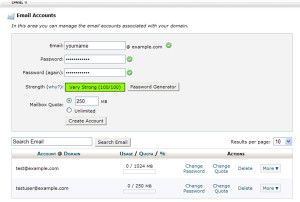 Their instruction should be similar to this:
Their instruction should be similar to this:
- In cPanel, Navigate to Mail >> Email Accounts.
- Enter your desired account name in the Email window.
- Pick a method for generating a secure password below:
- Create your own. or
- Click the ‘Password Generator’ button.
- Copy the generated password to your clipboard.
- Paste or Enter the password into the next two windows.
- Click [Create Account].
- Record your passwords for future reference.
- Create additional accounts as you need them.
There you go! You now have 4 new email addresses tied to your website. The names were chosen for a reason which will be revealed later.
For now, you might want to forward these new email accounts to your Gmail account so you can collect everything in one convenient place. See if you can figure out how to do that on your own. It isn’t difficult. It just takes a little exploring in cPanel, that’s all.
Last point to make about your email.
It’s not worth it to break the law and there is no need to ever do it. I hope I got your attention.
OK then. You now have 4 new email accounts and you know how to setup a new one whenever you need to. Are you ready to start working with WordPress? Let’s do it!






