Add Domain
You must assign the domain to a directory so the server can know what pages to render.
Hopefully your DNS changes have percolated through the inter-webs by now and you can proceed.
It is likely that your hosting provider has excellent video tutorials on how to do this if you run into any trouble.
Their instructions should be similar to this: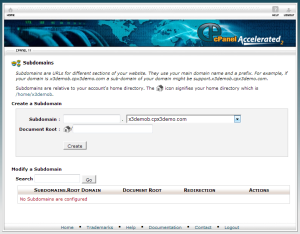
- Go to cPanel >>[Domain Manager].
- Under ‘Shortcuts’, Click
- Assign domain to your cPanel account.
- Step#1 – Select – ‘Use a domain that is not already associated with your account’.
- Enter your new Domain name.
- Step#2 – System will Verify Ownership unless:
- You mis-typed the domain name.
- Your DNS has not updated.
- Did you allow up to 24 hours?
- You skipped the DNS setup process somehow.
- Step#3 – Choose ‘Addon Domain’.
- Step#4 – Choose Addon Directory and Sub-domain.
- Create the new directory you would like the Addon to point to by
- entering a directory name.
- This should be automatic.
- or use an existing directory in some cases. (but not on your first go.)
- Create the new directory you would like the Addon to point to by
- Click [Add Domain] to finish.
That should do it. If you were successful, you can now use your browser to look at “your site”, but of course you will see some silly “site parking” page there until you get yours up and running.
Let’s move on now and set up some email addresses. No, not Gmail. YOUR emails from YOUR site. How cool is that?






