Server Setup
Your hosting provider should automatically setup your server for you.
They will provide you with a method to access your ‘back office’. Generally this will be cPanel.
Through cPanel you will be able to: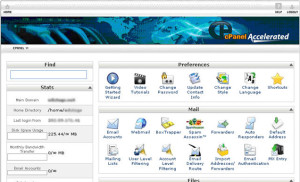
- Create, manage and delete email accounts,
- Add domains and subdomains,
- Install software such as WordPress blogs,
- Access the MySQL Data base, (advanced stuff,)
- Upload, edit, download, and delete files,
- Monitor and track traffic to your site,
- Monitor uptime on your account,
- Monitor throttled server conditions,
- Contact the help desk,
- Open tickets asking the help desk to resolve issues,
- And access a variety of other features and services as well.
These things may sound scary if you have not dealt with them before but DO NOT PANIC.
It is likely that your hosting provider has excellent video tutorials on how to do everything.
There are some things you will want to to confirm with your hosting provider.
Be sure your account:
- has the latest version of PHP installed.
- and that IonCube Loader is configured for use.
You will also want to be sure that your .htaccess file and robots.txt file are properly configured. But, of course this all comes after you have your site installed.
Usually, the staff on the help desk is very knowledgeable, helpful and courteous. They know that you will need considerable help in the beginning and they are well prepared to offer you whatever assistance you may need.
Contact them now and ask for their DNS server names. You will need that information in the next module.
Moving on then, you should now be ready to point the Domain Name Servers, (DNS) for your web domain to your new server.






